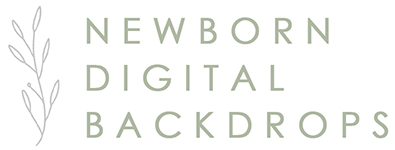Helpful tips to create your digital backdrop composite newborn portrait!!
- PLAN THE NEWBORN DIGITAL COMPOSITE AHEAD OF TIME
This will be the most helpful step in your creation process! Think ahead to the digital backdrop you will be using and plan the layer you will photograph baby on.
If the newborn digital backdrop has a white/cream fluff layer use a similar color or light color in your original image. If the digital background uses a shade of pink or blue, try your best to use a fluff or layer that is similar. Try to use a similar texture of fluff where you can. Make sure that fluff surrounds all parts of baby (especially the head, arms, hands & feet-these are difficult areas to Photoshop around afterwards). Planning the digital newborn background composite ahead will help save you time in the editing process.
The most realistic newborn digital backdrop composites are created when you are transferring not just the baby from the original image, but also the layer he/she is on & retaining the original shadows. The only step you will need to do at that point is to blend the layers together.
-
LIGHTING THAT COMPLIMENTS THE NEWBORN DIGITAL BACKDROP
Light direction is everything!! Being able to replicate a similar lighting situation will greatly improve the “believability” of the composite image.
All of my newborn backdrop composites are created using studio light but can work for newborn photographers who shoot with natural or studio lighting. Just pay attention to how the shadows fall on baby and look at how they fall on the digital background. I always shoot with my light from the left of camera and thus the shadows fall slightly to the right. I often use a white or silver reflector on the right to fill in any harsh shadows. You can do the same when shooting for these newborn baby digital backgrounds and backdrops. Replicating lighting leads to more believable composites.
-
POSITIONING BABY TO SUITE THE NEWBORN DIGITAL BACKGROUND
For nests, bowls and baskets you are best photographing baby from directly above. Always keep in mind the angle of the baby to the light source (45 to 90 degrees) and think of how they will fit into the newborn digital background composite you are looking to achieve at shooting stage. I find that photographing baby in a wrap & positioned diagonal to the lighting works well.
-
WRAPPING BABY TO FIT THE NEWBORN DIGITAL BACKDROP
If wrapping baby, try to keep the wrap close to baby. A flowing wrap is not impossible to make realistic looking but will certainly increase your edit time in post production. A simple wrap works well. The more snuggled baby is (feet not too far from the face), the more seamlessly he/she will fit into the composite. There are many free tutorials on newborn wrapping for baby posing that you can find on YouTube.
-
CLOSE DOWN YOUR APERTURE A LITTLE
I usually photograph my newborns between F2.8 or F3.2 for normal set-ups. For digital backdrops, ideally photograph baby at an aperture around F4. This is the aperture that the images were created at and will give the most realistic looking final composite image. It is best for all parts of baby to not be blurry. You don’t need to achieve a lot of bokeh when shooting for digitals. Just adjust the settings when shooting for the digital you have in mind & than move back to your original settings when photographing the rest of your newborn baby session.
-
POST PROCESSING OF YOUR NEWBORN DIGITAL BACKDROP COMPOSITE PORTRAIT
Everyone photographs (and edits) in a slightly different temperature depending on their own preferences (warm vs cool). It is helpful to look at the digital backdrop you will be using and assess the overall color temperature you would like to achieve. I usually edit the baby photo (skin & clean ups) I will be using first; that way when I composite into the digital backdrop the only remaining work is to adjust the tones to match the backdrop and blend the layers together. Lastly, you can adjust the whole image to your color preference & add any finishers to your image to ensure your “look” is achieved. I love seeing the creativity each of you use for these images, the goal is to have fun!!
-
HELPFUL EDIT GUIDELINES – The basic steps to create a composite newborn digital portrait
~Always back up & save your digital download in two places. Just like your client images, you don’t want to have to replace these!~
This is only one method (of many!!) to create your composite image, but the method I find most simple. You choose any method that you are most comfortable with!
- Open your digital backdrop & your baby image in Photoshop
- In your baby image, take your Lasso tool and draw a loop around baby including all the fluff. Cut and paste into the digital template.
- Reduce that layer opacity so you can see the backdrop underneath
- Use the Transform tool to resize the baby to fit into the nest, wreath or bowl
- Once placed, increase the opacity back to 100% and add a layer mask (then CTRL I to invert-leaving a black layer mask)
- Use a white Brush tool at 100% to paint your subject back in
- Now use the white or black Brush tool to blend back areas of the edges if you need to make more adjustments to make realistic looking
- Add or reduce shadows using Dodge or Burn tool (or Curves layer if comfortable with this adjustment)
- Finish your image with whatever effects you normally apply to your image to make it yours & save as a new file.